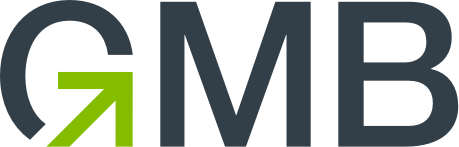Welcome to the Grand Rapids Learning Hub!
Below are tips on how to share content to one or both screens, and how to set up the room based on the needs of your group.
Share content to 1 screen via your laptop
This works best for full in-person gatherings
- Use the remote's input button to make sure the TV is on HDMI 1.
- Open AirTame App (GMB teammates) and select the screen you wish to share content to, or enter the direct IP address displayed.
Large Meeting Room Setup
Large Group Breakout Room Setup
Presentation Room Setup
Small Breakout Room Setup
Stations Room Setup